There are the Drafting Shortcut & Symbol for I-DEAS software. These can be used as Tips for better or fast working or you can say if you have knowledge of these shortcuts you can finish your task in a very productive way. So try them if you are a regular user of I-DEAS.
Using Special Symbols
You can use special symbols in your drawing, including Greek symbols, international characters, and special numbers. Most of these are generated by preceding a keyboard entry with "@" , which is defined as a special character flag.
When your cursor is in an alphanumeric field, there are three predefined keys that don't require an "@" symbol for access:
\ (the "backslash" character) displays as a plus/minus sign (also jumps fields)
| (the "pipe" character) displays as a diametral (Ø)
' (the "backquote" character) displays as a degree (°)
The following figure shows, on the right side of each key, the Simplex font special symbols
available:
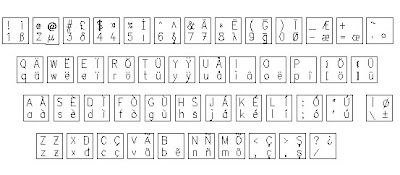
The following figure shows, on the right side of each key, the Greek font special symbols
Note: IGES 1001, IGES 1002, and IGES 1003 text fonts don't support these special symbols.
Using the @ Symbol
To use the special symbols, enter @ before pressing the special symbol. @ initiates the special symbol keyboard.
Note: You can use Shift-F7 to produce the @ symbol.
For example, to use the Greek letter mu, press @ (or Shift-F7) and then 2. The @2 text string appears in the prompt area, but the symbol mu appears on the drawing.
To use a symbol on the top, right of a key, press @, the Shift key, and then the symbol. The @ symbol is not used with the predefined keys unless you want them to appear in their original form. To use the @ in a string rather than initiate a special symbol, enter @@.
@ and backslash symbols work as follows:
Special Usage Note for German and Swedish Characters
German and Swedish umlauts and the German estset character display correctly when they're constructed using @ combinations. However, when they're input directly with keyboard mapping, they will only display correctly if the following X default setting exists in the .SDRC_IDEAS file:
IGES Fonts for CADAM-Read Mapping
Most I-DEAS Drafting text fonts can be mapped to the CADAM special characters. The text fonts covered are:
This keyboard layout shows the standard characters and symbols associated with the IGES 1001 text font. All lowercase alphabetic characters will be printed as something else. For example, a lowercase r is printed as a concentricity symbol:
This keyboard layout shows the standard characters and symbols associated with the IGES 1002 text font. All lowercase alphabetic characters will be printed as something else. For example, a lowercase r is printed as a right arrow:
This keyboard layout shows the standard characters and symbols associated with the IGES 1003 text font. All lowercase alphabetic characters will be printed as something else. For example, a lowercase r is printed as a concentricity symbol:
Hope that this will be helpful to existing and new users of I-DEAS. software.
Want Make Free Worldwide phone calls?
click here to join for this offer.




8 comments:
I would like to get I-DEAS NX6 M2
to work with WIN7 x64. Everything seems to be correct in my installation regarding licenses, orbix,SFAM, resource locking,server running etc etc. I check the log files and find no errors. However, about half of the graphical user interface loads and then an I-DEAS ERROR pops up: "INTERNAL SECURITY ERROR -8" The program still seems as if it wants to load - but it is crippled and useless and will not work at all.
Is this the curse of a new OS or did I miss something when I installed? Is there a work around?
GMAC says on their website that I-DEAS NX6 is good to run on Vista64. So I was hoping that it would work with WIN7 64 too.
Hi Anonymous,
as you tried that I-DEAS NX 6 is fine in installation and server configuration, but there is problem in running.
So tell me clear that what do you mean by I-DEAS NX 6?
1.Because I have worked on I-DEAS NX 12, so why are you still working on NX 6?
2. If you are using Unigraphics NX 6 then its working fine in windows 7 x64 bit.
you can check this on below link:
http://cadhelpcenter.blogspot.com/2009/08/install-ug-nx-6-x32-bit-in-windows-7.html
If you are using I-DEAS NX 6 then I think that this will not work in Windows 7 in both platform (x32 bit and x64 bit)
hope that your problem will be solved.
if not then give me more details of problem like:
1. snapshot of I-DEAS about.
2. snapshot of error.
have a nice day.
I am having the same problem with I-Deas NX 6 on windowd 7. Has someone managed to install it and use it?
I have same problem that internal security error: -42, after installation of i-deas12NX in windows 7 (x64)
Please help me
I have same problem that internal security error: -42, after installation of i-deas12NX in windows 7 (x64)
Please help me
I have same problem that internal security error: -42, after installation of i-deas12NX in windows 7 (x64)
Please help me
I have installed nx ideas v6. when i try to open the software,it s showing
internal security error: -8.can anyone tell me how to solve this problem?
Lots of good reading here, many thanks! I had been checking on yahoo when I found your submit, I’m going to add your feed to Google Reader, I look forward to far more from you.
Post a Comment