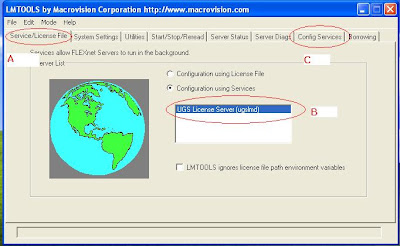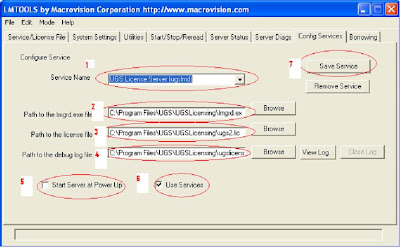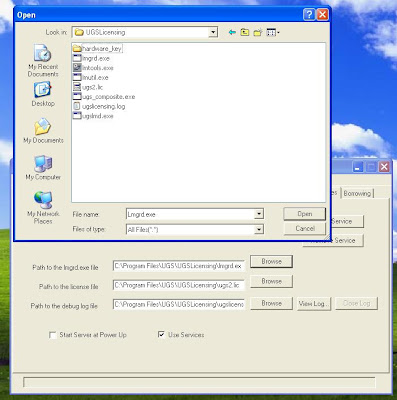Here i am getting 2 or 3 mails daily regarding the problem of ENVIRONMENT VARIABLE and port value in UG NX Series (Unigraphics).
If any of you got errors listed below, than you are at right place and found solution.
Errors:
- log file in UGSLicensing saying that it could not open the port listed in the license file.
- NX LICENSE ERROR - NX REQUIRED THE ENVIRONMENT VARIABLE ugs_LICENSE_SERVER to be configured properly.
- The TCP port number in the license, 28000, is already in use.
- FLEXnet Licensing error:-125,147
so friends there is two solutions, one for UG NX 1-4 and Second for UG NX 5-6,
For UG NX 1-4 :
right click on My Computer ->Properties-> advance tab -> environment variables.
click on new tab
in variable name write ------UGII_LICENSE_FILE
in variable values write -----27000@COMPUTER Name
For UG NX 5-6 :
right click on My Computer ->Properties-> advance tab -> environment variables.
click on new tab
in variable name write ------UGS_LICENSE_SERVER
in variable values write -----28000@COMPUTER Name
See the print screen below :

Have a nice Day :)