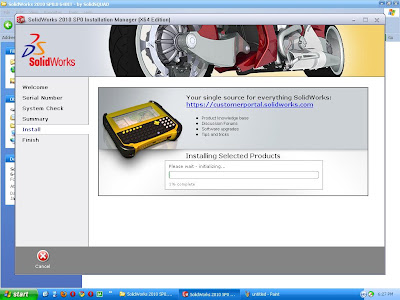Dear CAD HELP CENTER readers in this post I am describing my experience of installation of Solidworks 2010 Office Premium Service Pack 0.0 on my desktop computer in Windows XP Professional x64 Edition Service Pack 2.
The same can be checked in the below picture.
Here I got the 30 Day trial copy of Solidworks 2010. So I decided to check is there anything new or spacial in Solidworks 2010 during installation.
After complete installation of Solidworks 2010 on my computer I realize that the overall process of installation is very very simple and you don't need to do any unnecessary working, means you can say everything are automatically done and you have to just click on the next button on every menu.
Here I am describing the installation of Solidworks 2010 for single computer and the process is not include any license configuration from any server.
If anyone facing the problem during License Configuration from server then the comments are most welcome and I will happy to do whatever I can do for the solution.
So lets start the standalone installation process of Solidworks 2010 x64 Edition on windows XP x64 Edition.
For installation of Solidworks 2010 x64 Edition first of all you must have to have Windows XP x64 bit, Windows Vista x64 bit or Windows 7 x64 bit.You can find the minimum system requirement for Solidworks 2010 x64 bit here.
First of all mount the DVD in the drive and run the setup.exe.
This will show you the welcome screen of Solidworks Installation Manager.On welcome screen select Individual (on this computer) and click next button.
There after the installation manager will ask you to enter the serial no information.Fill the blanks with the Serial keys provided with the DVD and click on next button.
Then it will check the internet connection for any updates available on the site (like Service Packs) during System Check.
If you have not internet connection then the installation manager will give you an error message shown below.
For this click on the Cancel Button (this will stop the System Check process) and proceed to the next screen.
The next screen will show you the Summery. Here you can select which Products and Add-Ins you want to install. The products are detailed below:
Products:
SolidWorks: PhotoWorks, FeatureWorks, SolidWorks Toolbox, SolidWorks Routing, SolidWorks Utilities, ScanTo3D, 3D Instant Website, TolAnalyst, CircuitWorks, Design Checker, Example Files, Manuals, DWGPartner, Help Files
SolidWorks eDrawings
DWGeditor
PhotoView 360
SolidWorks Explorer/Workgroup PDM: SolidWorks Explorer (SolidWorks Workgroup PDM Add-in), SolidWorks Workgroup PDM Client Add-in, SolidWorks Workgroup PDM x64 Client Add-in
SolidWorks Simulation
SolidWorks Motion
Languages: English
Note: Required system components will be installed (56 MB): Check For Updates, Microsoft C++ 2005 Redistributable (x64), Microsoft C++ 2005 Redistributable, Microsoft C++ 2008 Redistributable (x64), Microsoft C++ 2008 Redistributable, Microsoft Office 2003 Web Components, swactwiz and Visual Studio Remote Debugger.
In the Summery menu you can select the products by clicking on the
CHANGE given on the right upper corner. You can also Change the Installation Location and Toolbox Options here.
If you install the full package then it will need 6.7GB of space in your Hard Disk Drive.
After doing all the setting as per your requirements click on Install Now Button.
This will start the installation of selected products and you have to wait till completion.First it will start the installation of Required system components and there after will install Solidworks 2010.
After completion of installation the Installation Manager will show the Installation is Complete message.
At the same time it will ask you for enable the check for updates, show me whats new in 2010, tell us how we can improve your installation experience and Solidworks Customer Experience Program.
Its on you what you want to do now. Select the option you want and click on the Finish button.
In the last step Solidworks 2010 ask you to activate the product. Here select the activate now or activate latter option and click on finish. You can use the product for 30 Days without activation.
Hope that this will help you all and if is there any query then feel free to share on CAD HELP CENTER via comments.

The same can be checked in the below picture.
Here I got the 30 Day trial copy of Solidworks 2010. So I decided to check is there anything new or spacial in Solidworks 2010 during installation.
After complete installation of Solidworks 2010 on my computer I realize that the overall process of installation is very very simple and you don't need to do any unnecessary working, means you can say everything are automatically done and you have to just click on the next button on every menu.
Here I am describing the installation of Solidworks 2010 for single computer and the process is not include any license configuration from any server.
If anyone facing the problem during License Configuration from server then the comments are most welcome and I will happy to do whatever I can do for the solution.
So lets start the standalone installation process of Solidworks 2010 x64 Edition on windows XP x64 Edition.
For installation of Solidworks 2010 x64 Edition first of all you must have to have Windows XP x64 bit, Windows Vista x64 bit or Windows 7 x64 bit.You can find the minimum system requirement for Solidworks 2010 x64 bit here.
First of all mount the DVD in the drive and run the setup.exe.
This will show you the welcome screen of Solidworks Installation Manager.On welcome screen select Individual (on this computer) and click next button.
There after the installation manager will ask you to enter the serial no information.Fill the blanks with the Serial keys provided with the DVD and click on next button.
Then it will check the internet connection for any updates available on the site (like Service Packs) during System Check.
If you have not internet connection then the installation manager will give you an error message shown below.
For this click on the Cancel Button (this will stop the System Check process) and proceed to the next screen.
The next screen will show you the Summery. Here you can select which Products and Add-Ins you want to install. The products are detailed below:
Products:
SolidWorks: PhotoWorks, FeatureWorks, SolidWorks Toolbox, SolidWorks Routing, SolidWorks Utilities, ScanTo3D, 3D Instant Website, TolAnalyst, CircuitWorks, Design Checker, Example Files, Manuals, DWGPartner, Help Files
SolidWorks eDrawings
DWGeditor
PhotoView 360
SolidWorks Explorer/Workgroup PDM: SolidWorks Explorer (SolidWorks Workgroup PDM Add-in), SolidWorks Workgroup PDM Client Add-in, SolidWorks Workgroup PDM x64 Client Add-in
SolidWorks Simulation
SolidWorks Motion
Languages: English
Note: Required system components will be installed (56 MB): Check For Updates, Microsoft C++ 2005 Redistributable (x64), Microsoft C++ 2005 Redistributable, Microsoft C++ 2008 Redistributable (x64), Microsoft C++ 2008 Redistributable, Microsoft Office 2003 Web Components, swactwiz and Visual Studio Remote Debugger.
In the Summery menu you can select the products by clicking on the
CHANGE given on the right upper corner. You can also Change the Installation Location and Toolbox Options here.
If you install the full package then it will need 6.7GB of space in your Hard Disk Drive.
After doing all the setting as per your requirements click on Install Now Button.
This will start the installation of selected products and you have to wait till completion.First it will start the installation of Required system components and there after will install Solidworks 2010.
After completion of installation the Installation Manager will show the Installation is Complete message.
At the same time it will ask you for enable the check for updates, show me whats new in 2010, tell us how we can improve your installation experience and Solidworks Customer Experience Program.
Its on you what you want to do now. Select the option you want and click on the Finish button.
So here you can see the capabilities of Solidworks 2010 during 1st run of program.A very attractive and lovely design of scooty. The image shown during start up of Solidworks is alternate each time.
In the last step Solidworks 2010 ask you to activate the product. Here select the activate now or activate latter option and click on finish. You can use the product for 30 Days without activation.
Hope that this will help you all and if is there any query then feel free to share on CAD HELP CENTER via comments.