There are the Drafting Shortcut & Symbol for I-DEAS software. These can be used as Tips for better or fast working or you can say if you have knowledge of these shortcuts you can finish your task in a very productive way. So try them if you are a regular user of I-DEAS.
Using Special Symbols
You can use special symbols in your drawing, including Greek symbols, international characters, and special numbers. Most of these are generated by preceding a keyboard entry with "@" , which is defined as a special character flag.
When your cursor is in an alphanumeric field, there are three predefined keys that don't require an "@" symbol for access:
\ (the "backslash" character) displays as a plus/minus sign (also jumps fields)
| (the "pipe" character) displays as a diametral (Ø)
' (the "backquote" character) displays as a degree (°)
The following figure shows, on the right side of each key, the Simplex font special symbols
available:
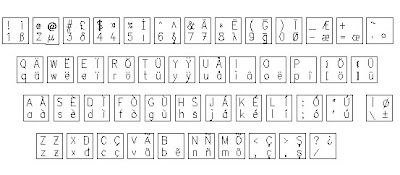
The following figure shows, on the right side of each key, the Greek font special symbols
Note: IGES 1001, IGES 1002, and IGES 1003 text fonts don't support these special symbols.
Using the @ Symbol
To use the special symbols, enter @ before pressing the special symbol. @ initiates the special symbol keyboard.
Note: You can use Shift-F7 to produce the @ symbol.
For example, to use the Greek letter mu, press @ (or Shift-F7) and then 2. The @2 text string appears in the prompt area, but the symbol mu appears on the drawing.
To use a symbol on the top, right of a key, press @, the Shift key, and then the symbol. The @ symbol is not used with the predefined keys unless you want them to appear in their original form. To use the @ in a string rather than initiate a special symbol, enter @@.
@ and backslash symbols work as follows:
Special Usage Note for German and Swedish Characters
German and Swedish umlauts and the German estset character display correctly when they're constructed using @ combinations. However, when they're input directly with keyboard mapping, they will only display correctly if the following X default setting exists in the .SDRC_IDEAS file:
IGES Fonts for CADAM-Read Mapping
Most I-DEAS Drafting text fonts can be mapped to the CADAM special characters. The text fonts covered are:
This keyboard layout shows the standard characters and symbols associated with the IGES 1001 text font. All lowercase alphabetic characters will be printed as something else. For example, a lowercase r is printed as a concentricity symbol:
This keyboard layout shows the standard characters and symbols associated with the IGES 1002 text font. All lowercase alphabetic characters will be printed as something else. For example, a lowercase r is printed as a right arrow:
This keyboard layout shows the standard characters and symbols associated with the IGES 1003 text font. All lowercase alphabetic characters will be printed as something else. For example, a lowercase r is printed as a concentricity symbol:
Hope that this will be helpful to existing and new users of I-DEAS. software.
Want Make Free Worldwide phone calls?
click here to join for this offer.




